|
Instructions using Pirch...
First you will need an IRC client, my personal favorite is Pirch, so these instructions
will be tailored as such.
You can download Pirch here.
Once you have installed the program, make sure you are connected to the internet, then start
Pirch.
The screen should look something like this...
click on the Login button.
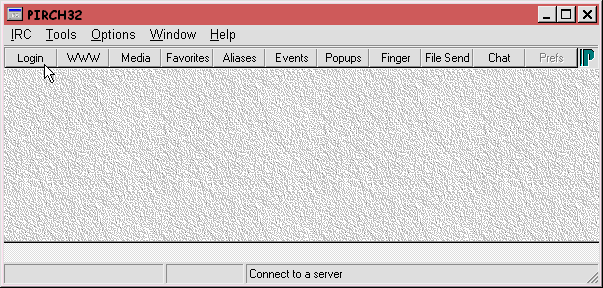
Your screen should now look like this...
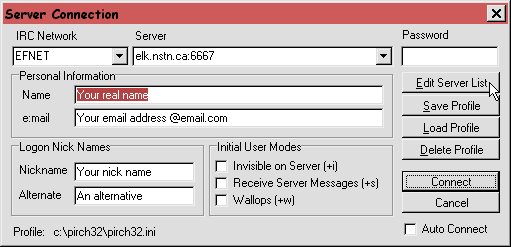
Enter your real name, your email address, a nickname of your choice, and an alternate nickname.
See the #ytsejam irc section of Under A Cyber Moon
for a list of nicknames already taken.
Click on the Edit Server List button.
This will open a 'Network Explorer' window that will look something like this...
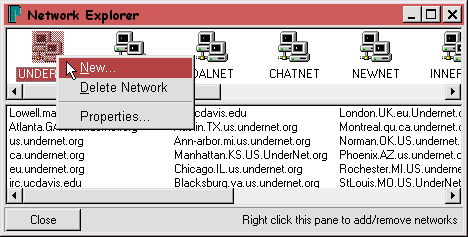
Right-click on any of the icons in the upper half of the window, and select New.
Rename the new icon 'YTSENET' and press Enter.
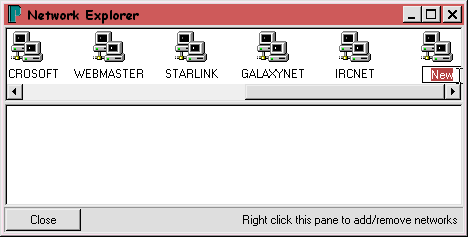
Now right-click on the lower half of the window, and select New.
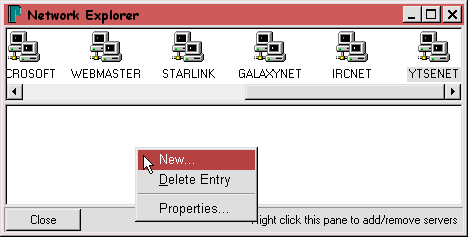
This will bring up a 'Properties' window that looks like this...
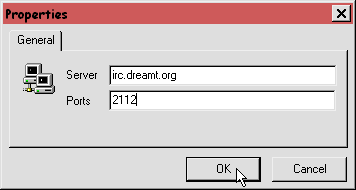
Enter the server and port information as shown above, and then click on OK.
* server = irc.dreamt.org
* port = 2112
Repeat this step and enter the information for the back-up servers:
* server = irc-2.dreamt.org
* port = 2112
* server = irc.rocknet.com
* port = 6667
Your window should now look something like this...
click on the Close button.
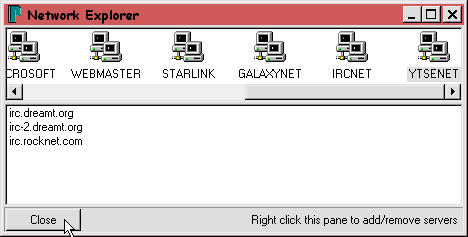
Instructions continued on the next page...
|
